| Configure Instant
Copy for Transcode |
Step 11: Transcode the DVD files to get
the DVD down to Required DVD5 size
When instant copy is launched
you screen looks like this.
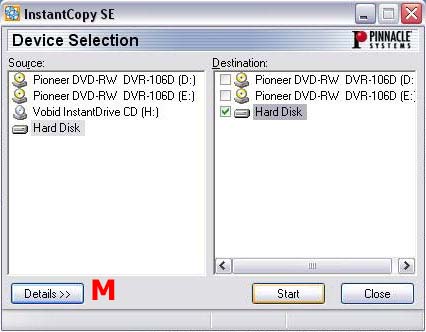
Press detail button (M)
Then
Hit advanced to reveal this screen. On
copy method select customised resize.
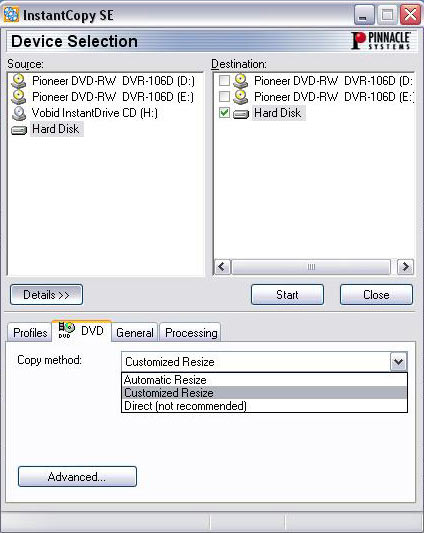
On
copy method select customised resize. The settings are only
usually set once then just left at that. Here are my settings
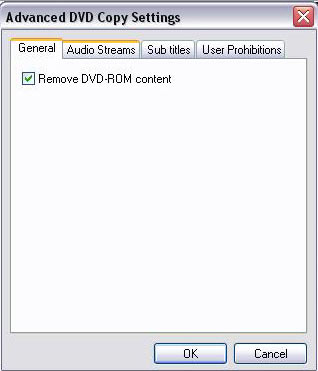
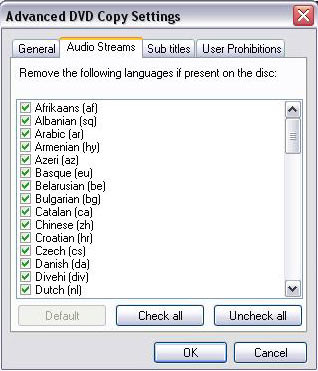
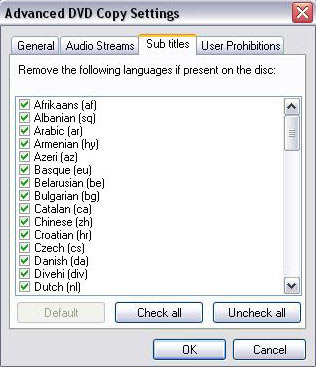
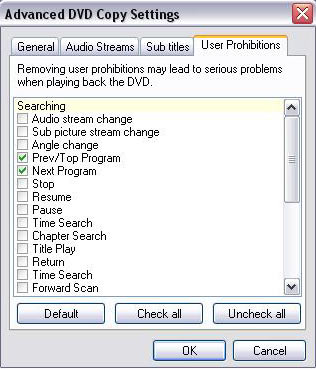
I don't keep DVD-Rom content so that's ticked
(taken out with DVDRM anyway)
All audio streams are stripped apart from English
(taken out with Ifoedit anyway)
All subtitles streams are stripped apart from
English (taken out with Ifoedit anyway)
On user Prohibitions check the User Prohibitions
you wish to remove. If ripped with DVDDecrypter it'll remove
them all by default anyway.
I used to have these settings
before I discovered DVDRM and Ifoedit :)
Press OK, now its time to locate
our VIDEO_TS.IFO from the final edited folder.
To locate your source or destination
Ifo's right click on hard disc and you will get an option
like below, either Select Source or Select Destination.
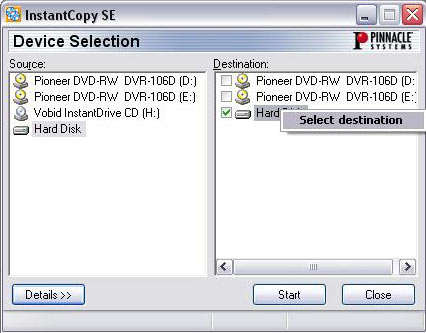 The pic below shows the source file
The pic below shows the source file
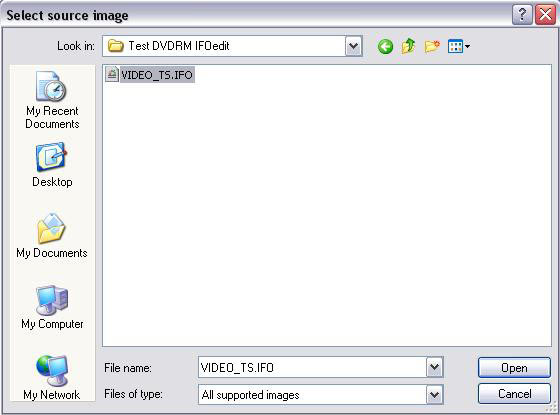
When you select a folder on your
hardrive give it a name.
Mine is "Test" the resulting
transcode will give me 5 pdi files, test.pdi (this is the
one we will use in DVD Decrypter to burn it) and 4 following
test.pdi01, test.pdi02, test.pdi03, test.pdi04,
When your source and destination
folders are selected press start and your screen will go on
to look like this
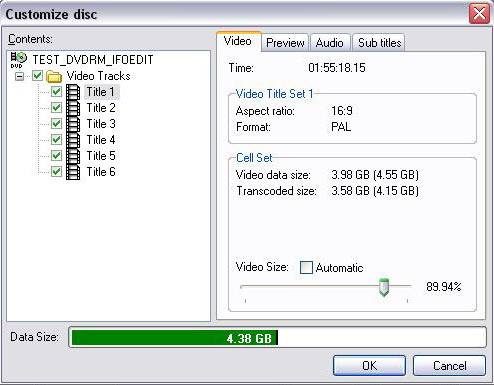
Here all we have to do is select how much compression
you need on each VTS.
e.g.. You may just want to hit OK and leave
the default settings to 89.94%. So the disc will be compressed
by 10.06%. Where 89.94% is the percentage of which it will
compress the original size and it will compress it as one
setting overall,
...or to keep the main movie to a high quality,
drop your extras to a lower overall percentage. I.e.. Extras
which are not part of the main movie maybe 45% and then up
your main movie VTS to around 95% its always different in
each case. Just play around and see what you like the best.
Sometimes depending on what you keep and the size of the edited
files you may have to drop the extras to 40% and main movie
to 70%. Even at such compression you will get good results
or you may want to strip your disc differently. Maybe main
movie and scene selection on 1st disc and extras on second
disc. That's what makes DVDRM so good.
By clicking preview, then play you can see
which are your extras then adjust the slider at the bottom
for your compression. So long as its green you'll be ok.
Overall there is no need to press audio or
subs tabs because we have deleted the items we don't want
in either DVDRM or Ifoedit.
When you have
decided on your overall compression hit ok, your screen will
then change to this
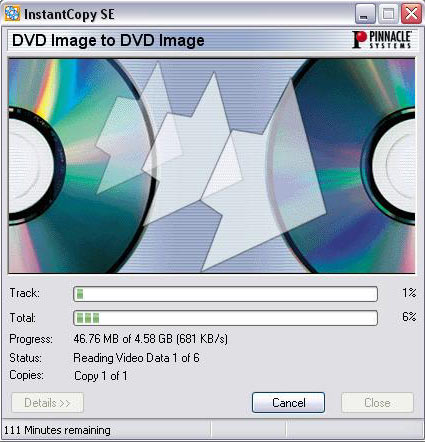
When the the
process has finished you will have a series of .pdi's in your
destination folder.
Next Step : Launch
DVD Decrypter to burn Pdi files
|