| Remove unwanted
audio and sub-title streams - Ifoedit |
Step 9: Strip out unwanted audio and subtitle
streams.
Ok, now we have edited
our DVD. It has been checked in PowerDVD for navigation etc.
Now we remove the audio
streams that we don't want. We are doing this because I removed
the directors commentary button and menu/movie cells.
This can be used in the same way as if you
had to remove foreign languages and Subs.
Open ifoedit>Click open ifo file (I)
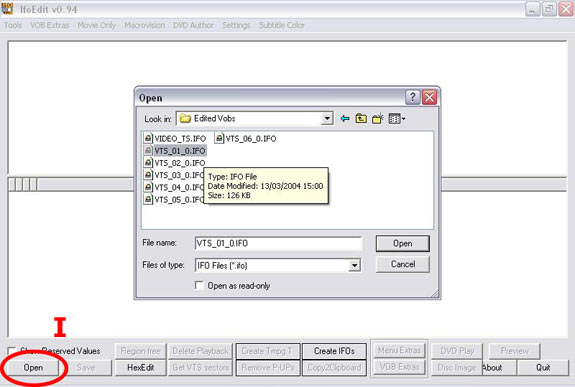
Select the ifo you made a note of in Step 8.
In our case VTS1 as this is the main movie and we are going
to be removing the directors commentary from here.
It will then look like this
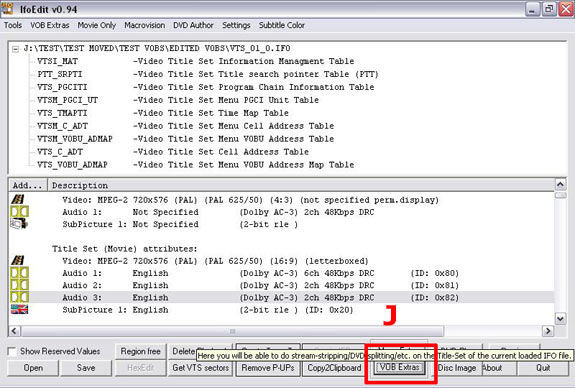
Most of the time the audio streams are self
explanatory and they tell you exactlly what they are, EG.(Dolby
AC3) 6ch (5.1 audio track) and sometimes(Dolby AC3) 2ch Directors
comments.
Unfortuanately this one doesn't tell me which
is directors, so I just played my original DVD in set top
player. When playing movie 1st Audio track was 5.1, 2nd Surround
2 channel and 3rd Directors comments, so it is the 3rd audio
stream I'm gonna remove.
Press vob extras (J)
to remove what we don't need
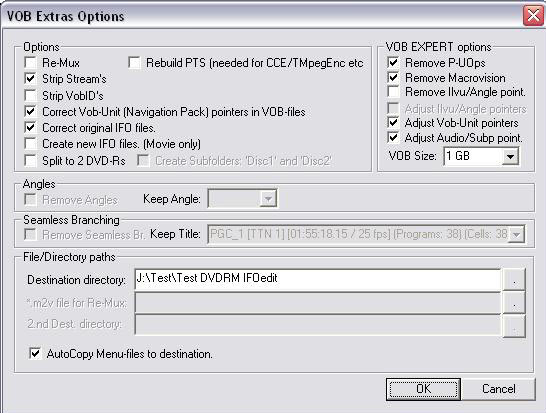
Make sure your ticks correspond
the same as the above image. Select a destination directory
where the new vobs are going to be stored.
Hit ok. The next window you see
will look something like this.
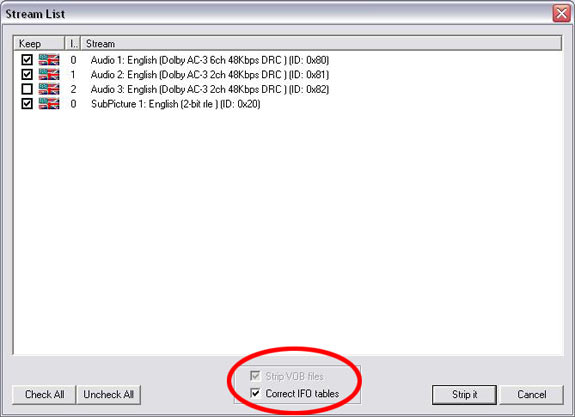
I have ticks in Audio 0 & 1 and Subs 0
the items I want to keep and audio 3 is the directors comments
which we will remove.
(Sometimes there will be more subtitle streams
you want to remove as well as audio streams. Just remove them
the same way)
Make sure you have a tick in "Correct
IFO Tables" then hit "Strip it".
When finished you will get this 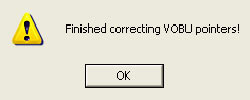
In your folder you assigned as
destination directory you will have the new Vob, Bup and Ifo
files.
To check it open the VTS1 ifo
file from the new directory and you will get a screen like
this
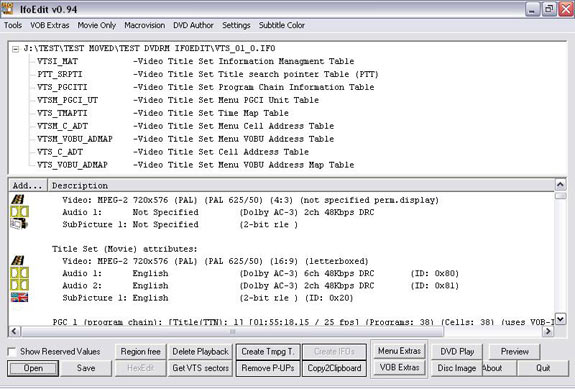
As you can see Audio 3 has been removed.
Next step: Moving
modified files from ifoedit
|