|
Pane shows video material and buttons information for the cells (angles) contained in the block. Only I and P frames are shown.
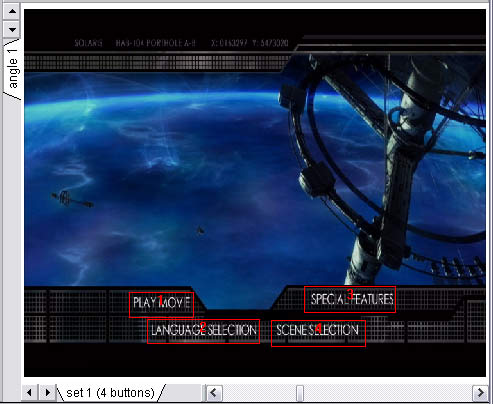
There could be different amount of buttons with different actions throughout the scene. Intervals of the cell with the same amount of buttons are combined into button segments. These segments can be switched with the tabs at the bottom of the pane.
Angles can be switched with tabs on the left side of the pane.
Right click on the button brings up a menu with following items:
TODO difference between hide and delete.
Right click on the frame brings up a menu with following items:
| Cut from here | |
| Cut to here | |
| Export frame | Export current frame as a bitmap file; to be used for menu reauthoring (for example). |
| Import buttons | Modify buttons information in this segment accordingly to the data in imported .mbl file. |
| Export buttons | Save buttons information for this segment into file.
User can select to either export bitmap file with button rectangles or .mbl (menu buttons layout) file. |
| Add button | Add new button to the current button segment. |
| Edit color scheme | Brings up a Color Scheme Editing Dialog |
Note: Buttons just define highlight area and actions (command) to be executed when button is selected.
There is no text or movie "in the button". All these is in the video. Deleting or hiding a button will not change menu graphics.
To change this it is necessary to reauthor menu - make a new one with different video and old (or new) subpictures and audio.
Same is valid for added buttons.

|