| Users say: |
|
Since the upgrade [to DvdReMake Pro v2], I've been doing things with DVD's they said nobody would ever be able to - like joining 2 DVD's toegther. Also, I have a very basic DVD authoring package, but thanks to this program, I'm able to to pretty sophisitcated (for me) programming on the DVD with this tool, after I take the first clumsy stab with my little package. djelimon
|
|
More...
|
|
|
Почевши од верзије 3.0, DvdReMake Pro може да се користи за спајење два пуна ДВД-ја (DvdReMake Pro - 4 ДВД-ја). Ово стварно значи ПУНА - чувајући оригиналне меније, језике, буквало све.
Процедура је потпуно аутоматизована, једноставно импортујете дискове које желите да спојите, одете на "Tools\Merge DVD..." мени и изаберете пројекте које треба да спојите. Као резултат, добићете нови пројекат. Експортујте га и сада имате два диска на једном ДВД-ју.
Када ставите тај ДВД у плејер, показаће се мени који Вас пита који диск желите да видите; после тога, изабрани диск ће се понашати исто као да је један једини на ДВД-ју. Било када за време пројекције, притисак на "title menu" на даљинском управљачу ће вас вратити у почетни мени.
Зашто неко жели да стави два (или више) ДВД-ја на један диск? Елем, постоје различити разлози. Ово упутство је базирано на једном од њих.
Имате два ДВД-ја са два различита летовања. То су два путовања са више од годину дана разлике између њих, па су тако и завршили на два различита ДВД-ја. Наредне године, за време једног " породичног скупа", рођаци су видели ове дискове и одлучили да морају да имају копију. Зашто да не?
Али оригинални дискови су релативно мали, око 2Gb, и могу лако да стану на један ДВД. Нема смисла трошити празне ДВД-је када DvdReMake Pro може да их састави на један.
Дискови су риповани и сачувани на ХД и импортовани у DvdReMake (Pro). Прозор са дијалогом за импортовање "Select directory for DVD import" може да буде збуњујућ. Потребно је ући у директоријум са фајловима и онда притиснути "Select".
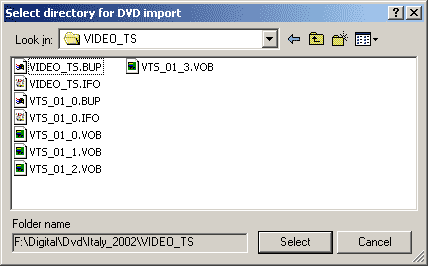
Када су дискови импортовани, идемо на "Tools/Merge DVDs…" …
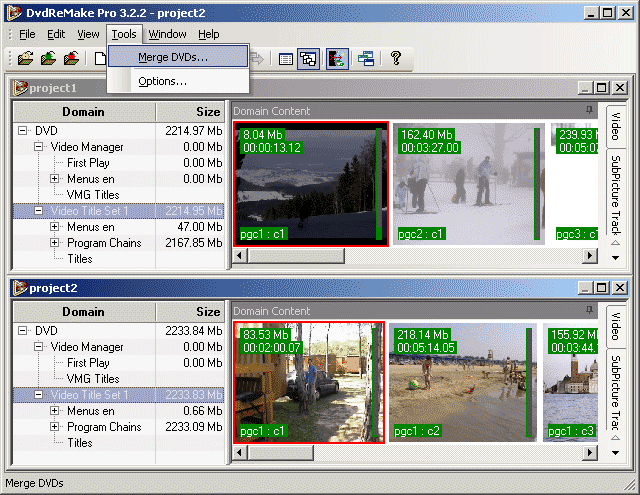
… и изаберемо пројекте које желимо да спојимо:
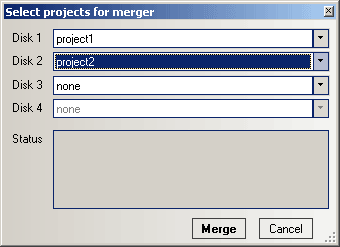
Притисните "Merge" и за неколико секунди пројекат са спојеним дисковима је спреман:
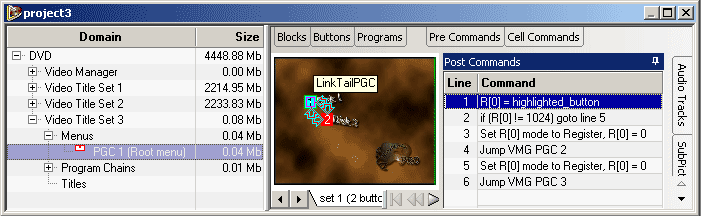
То је све, можете да експортујете пројекат.
Цео процес је узео око 30 секунди да импортујемо и спојимо дискове и око 15 минута да еспортујемо спојени пројекат. Сада можете направити ДВД користећи Ваш омиљени програм за писање.
Уграђена слика за почетни мени не мора бити баш најлепша коју сте икада видели, па се осећајте слободни да кренете корак даље: Направите почетни мени

|