| Users say: |
|
It all worked as advertised! Thanks very much for all your help. It was very much appreciated and I thank you guys for having this forum available to help us out with making sense out of DVD authoring with this great piece of software, DVDRemake Pro! Z
|
|
More...
|
|
|
MPUCoder desarrolló Muxman - una maravillosa aplicación para multiplexar vídeo/audio/subtitulos juntos, con calidad excepcional. Entre todas las funciones de la aplicación, una de sus "caracteristicas" esta la capacidad de codificar el archivo-bmp a mpeg-2 y de convertirlo a archivo-vob. Por supuesto, esto es lo utilizaremos para la tarea.
Paso 1. Descargue Muxman del maravilloso sitio de MPUCoder si todavía no lo tiene (la versión gratis será suficiente para nuestros propósitos): http://mpucoder.com/Muxman
Paso 2. Inicie Muxman.
Paso 3. Click en el botón ... que aparece en la ventana video en la parte superior de la pantalla de Muxman.
Paso 4. Localice y seleccione su archivo bmp de imagen. Recuerde que Muxman acepta solamente bitmaps de 24-bits y que la imagen deben ser del tamaño correcto (720x480 pixeles para NTSC y 720x576 para PAL).
Paso 5. Seleccionar Close en el panel de Impor file.
Paso 6. En la parte inferior de la pantalla de Muxman seleccione la carpeta destino para su DVD dummy.
Paso 7. Pulse Start crear su dummy DVD. Cuando Muxman termine, el archivo VTS_01_1.VOB en el directorio contendrá un bloque con su imagen codificada a mpeg-2.
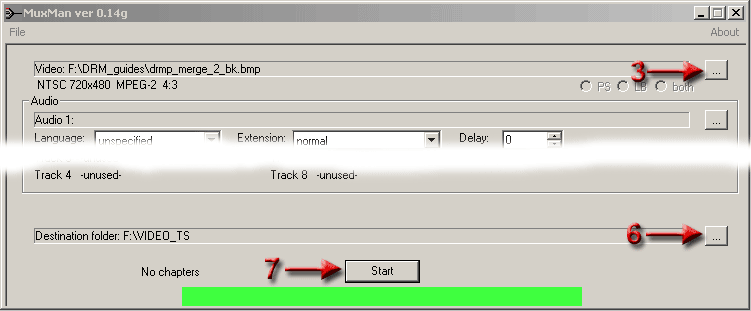
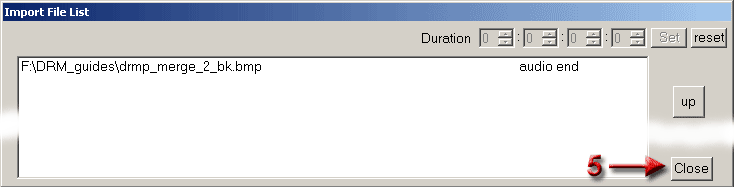

|